Upgrading Management Station
If you upgrade from Speech Suite version 11.0.8 or earlier, all Management Station user accounts will be locked, including the default 'Administrator' user. Contact Professional Services for assistance in unlocking the Administrator user. Afterwords, the Administrator user can unlock all other accounts through the Management Station interface. Each user will be forced to change their passwords when they log in for the first time (using their temporary password). In addition, if you previously had created an SMTP server email alerting mechanism, it will be disabled after the upgrade process. To re-enable it, the SMTP server account password will also need to be reset.
Upgrading from Speech Suite version 11.0.9 or later does not lock user accounts or SMTP server accounts. In this case, you can ignore the steps below.
Unlock all other Management Station user accounts and change their passwords (Speech Suite 11.0.8 or earlier)
After the administrator user account has been unlocked and the password changed, that user is responsible for logging in to Management Station and unlocking all of the other Management Station users.
-
Log in to Management Station using the now unlocked administrator user account.
-
Navigate to Administration→Users→User Management.
-
Click Unlock for a given user. A dialog appears with a temporary password.

-
Copy the temporary password from the dialog and give it to the user. This is the only time this password appears, so copy it before closing the dialog or clicking OK.
-
Have the user to log in with the temporary password within the specified time. They will be prompted to create a new password.
-
After unlocking a given user, the administrator user can do one of the following:
-
The safest option is for the administrator user to log in to the given user's account using the temporary password and change the user's password. The administrator user can then share the new password with the owner of the account, and that user can change their password after they log in for the first time.
-
Alternatively, the administrator user can inform the owner of the given account that their account is now unlocked, and that the user can log in using the temporary password. Once the user logs in with the temporary password, they will automatically be forced to change their password.
-
Update the SMTP server email configuration password (Speech Suite 11.0.8 or earlier)
After an upgrade from Speech Suite version 11.0.8 or earlier, the SMTP email validation account will be automatically disabled. If an email validation account with a password is being used, the SMTP server account password will also need to be reset.
-
Log in to Management Station as the Administrator.
-
Navigate to Administration→Alerting→Email.
-
Press Edit and enter the SMTP server password in the Password field.
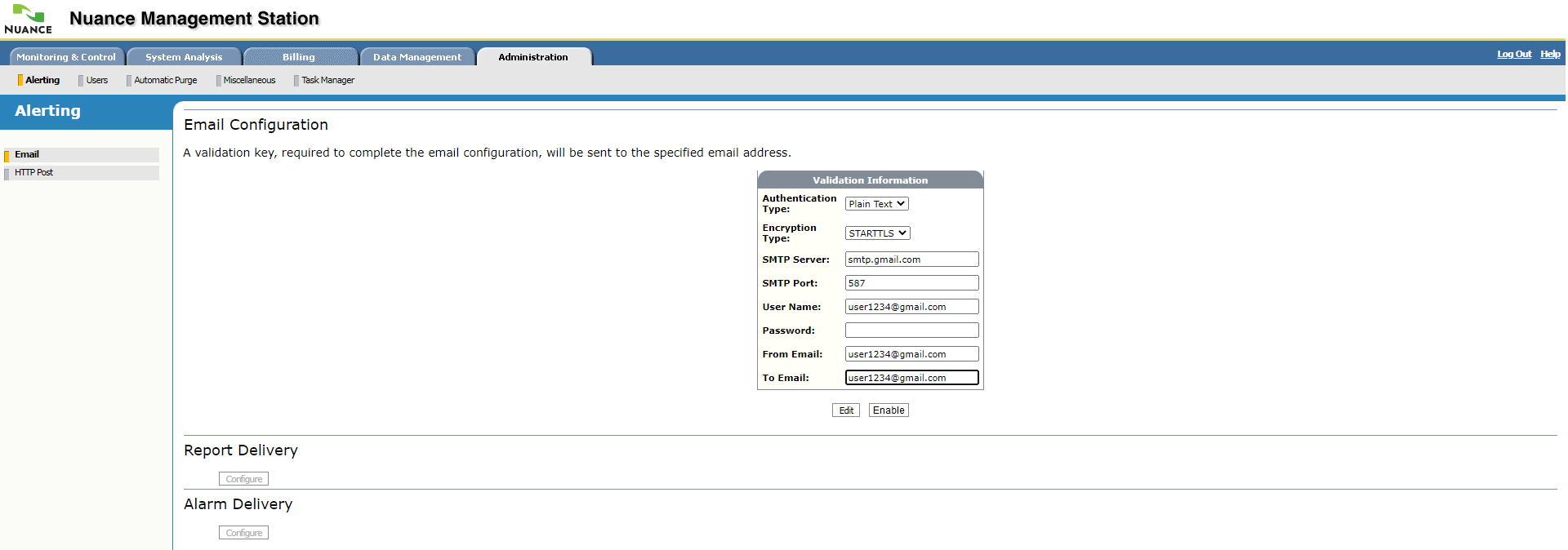
-
Click Submit. Management Station informs you it’s sending an email containing a validation key to the specific address. It then displays the Validation page so you can complete the process.
Expect to receive the email within a minute. If you don’t, click Reset Key to return to the Validation Information page and verify the email address. Edit and resubmit.
-
Copy the validation key from the email and paste it into Validation Key.
-
Click Submit to complete the validation process. Management Station informs you that the validation was successful and displays the Email Configuration page.
