Importing call log files
To create call reports and system analysis reports (see Getting reports), you must make call log data available to the Management Station using one of these methods:
- Import call log data into Management Station database. This is the most common method.
- Use Log Collect to store data in a central location (without importing into the database).
To conserve disk space, Management Station doesn’t store the original call log data in its database. Instead, it extracts the data needed for reports (and data specified by the application to save) and automatically exports the original data (including any imported utterances) for you to archive. See Purging call log files and How Management Station exports log data.
In addition, Management Station ignores call log files greater than 30 MB. Whether you import the logs or use the Log Collect feature, Management Station ignores large files, continues with the import, and generates minor alarms at the network level.
Recommendations for reducing network traffic and improve system performance:
- Ensure at least 1 GB free disk space on the Management Station host before importing call logs. If the free disk space falls below this threshold, the import task halts and raises an alarm on Management Station. You can see Management Station alarms in the Alarms table at the Nuance Network scope. You’ll need to free up disk space before restarting the task.
-
Schedule call log file imports at night when system use is low. You can do this on a daily basis.
Note: Be cautious when scheduling tasks to occur during the skipped hour on the first day of daylight savings. Management Station automatically reschedules tasks set to run during that missing time to an hour earlier, which can overlap with other scheduled tasks.
- Optional. Import subsets of call logs for immediate use (for any needed time range), and then schedule a nightly task to retrieve all the remaining logs.
- Depending on your call volume, the size of your network, amount of data being imported, and so on, you can schedule call log imports more frequently. Ensure that the scheduled intervals do not overlap. For example, if you’re importing logs on an hourly basis, ensure that your busiest-hour transfers take less than one hour to complete so as not to end after the next scheduled import starts.
- For deployments with frequent import activity, you can configure a second network interface to handle call log activity (while the primary interface handle all other Management Station traffic). See Separating traffic to improve performance.
When you import call logs, Management Station copies all files from the call logging directory (call logs, utterances, whole call recordings, and encrypted call logs) to its database and removes them from the logging directory by default (thus preventing you from importing the same data twice or filling the disk with redundant data).
To import call log data into Management Station, follow these steps:
- Click the Data Management tab.
The Log File Import page appears for specifying filters to control your data collection:
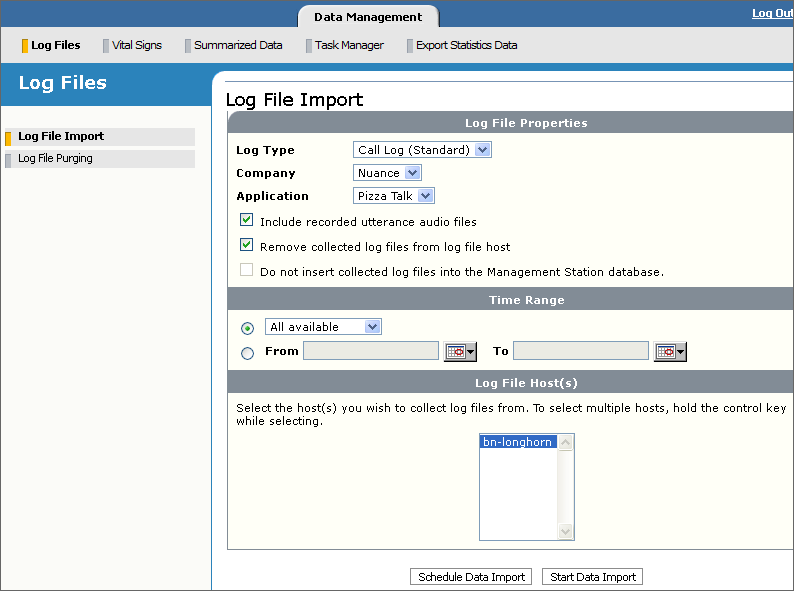
The page is divided into three areas:
- Log File Properties: Specifies the log file type (call log standard, call log custom) and whether to remove the logs and utterances from the hosts after they’ve been imported into the database.
- Time Range: Specifies time intervals for selecting the log files to import. For example, you can import all available call log files, or only from calls that started in the last 15 minutes.
- Log File Host(s): Specifies the host or hosts to collect call log files from.
- Specify the Log File Properties as follows:
- Log Type: Choose the type of log file you want to import. Depending upon your choice, different fields appear in the Log File Properties area:
Choice
Result
Call Log (Standard)
Management Station automatically populates the Company and Application fields with values, thus saving you from having to remember and enter them explicitly. These values come from the application_name and company_name properties.
Call Log (Custom)
You can supply your own values for the Company, Application, and Log Directory fields.
- Company: Choose a value from the list (standard call log files) or, for custom call log files, type the company name to associate with the imported data, for example, Big Bank. All string values are allowed.
- Application: Choose a value from the list (standard call log files) or, for custom call log files, type the name of the application to associate with the imported data, for example, Banking or Directory Assistance. All string values are allowed.
Existing Company and Application values were specified via the application_name and company_name properties. You can also specify override values. These fields are used as filters when generating reports or exporting log files.
- Log Directory: Type the path to the location of the log files. You can use forward slashes or backslashes.
For standard call log files, this field doesn’t appear. Management Station automatically finds the files based on your selections for Company and Application under the default location, %NUANCE_DATA_DIR%.
For custom call log files, enter a path that is one level above the year directory (remember, call log files are stored in a directory hierarchy that indicates the year, month, day, and so on). Management Station will examine the remaining directory hierarchy to collect the call log files.
For example, if the directory hierarchy is MyLogDirectory\MyComp\callLogs\MyApp\2012\05May\6\...., just specify MyLogDirectory\MyComp\callLogs\MyApp\.
- Include recorded utterance audio files: Uncheck to not import recorded utterances (and whole call recordings, if enabled). Default is checked. To save disk space, Management Station doesn’t store these on its disk. It automatically exports them, along with original call log data to a zip file. See How Management Station exports log data.
- Remove collected logs from log file host: Keep checked to remove call log files (and recorded audio files, if they were included in the import) from the hosts after they have been imported. By removing these, you free up disk space and avoid the risk of importing the same data twice.
Note: Audio files consume disk space and failure to periodically remove these could lead to a degradation of Management Station performance. If you choose not to remove these files on a log import, ensure that the required amount of free disk space doesn’t reach a critical threshold. See Cleaning the call log directory.
- Log Type: Choose the type of log file you want to import. Depending upon your choice, different fields appear in the Log File Properties area:
- Specify a time range on which to select the log files.
The time is based on when the files were written to disk.
- All available: Choose a time interval from the list. Only log files written to disk in that time interval will be imported. If you select All available files, then all log files in the specified directory are imported.
Use this field if you intend to schedule the task on a recurring basis. For example, by choosing Last 1 day and scheduling this task to happen on a daily basis, you will always import new log files, those written to disk in the last 24 hours.
- From/To: Select this option, then click the calendar icon to specify a date and time interval for selecting log files. Only those files created within that interval will be imported.
Don’t use this option if you want to import the latest log files on a recurring basis.
- All available: Choose a time interval from the list. Only log files written to disk in that time interval will be imported. If you select All available files, then all log files in the specified directory are imported.
- Select the host(s) from which to import the log files. Call logs are generated only on hosts running a Speech Server.
You can also filter by clusters. Selecting a cluster selects all child clusters (if any) and hosts in that cluster.
- Schedule a time for the data import:
- Click Start Data Import to start importing immediately. The Task Manager page appears showing the import as a running (or executing) task.
- Click Schedule Data Import to specify a later time. The Task Recurrence Pattern page appears where you can specify a start time and recurrence pattern, for example, daily or every week.
See Scheduling and managing tasks.
The time range you choose is relative to when you schedule the task to execute. For example, if you choose Last 1 day and schedule the task to start at 2 a.m., all log files written to disk between 2 a.m. today and 2 a.m. the previous day will be imported.
Management Station implements recovery mechanisms to ensure robust data collection. If the data import process is interrupted and resumed, the operation continues from where it left off.
Some examples of a data interrupt could be Management Station goes down, or Management Station encountered a call log file greater than 30 MB (which exceeds the maximum size allowed). In this case, Management Station ignores this file and continues to import remaining call log files. Minor alarms are generated at the network level. The ignored call log file is included in the exported call log data.
The Management Station can collect call log files from hosts without importing the call data into its database. With this feature enabled, you can collect and store call data of any format in a central location.
- From the Log Import page, choose Call Log (Custom) for Log Type.
A new field appears to enable the log collect feature.
- Specify the company and application names to associate with the collected data.
- Specify the directory where the call data is stored. The default is %NUANCE_DATA_DIR%.
Enter a path that is one level above the year directory (remember, call log files are stored in a directory hierarchy that indicates the year, month, day, and so on). Management Station will examine the remaining directory hierarchy to collect the call log files.
For example, if the directory hierarchy is MyLogDirectory\MyComp\callLogs\MyApp\2012\05May\6\...., just specify MyLogDirectory\MyComp\callLogs\MyApp\.
Since only one root directory can be specified at a time, you must configure one log collect task for each location.
- Check "Do not insert collected log files into the Management Station database" on the Log Import page. The default is unchecked.
- Use the next checkbox to specify whether to:
- Collect only call log files conforming to the standard filename format: Leave unchecked.
- Collect any file in the specified directory: Select the checkbox.
For example:
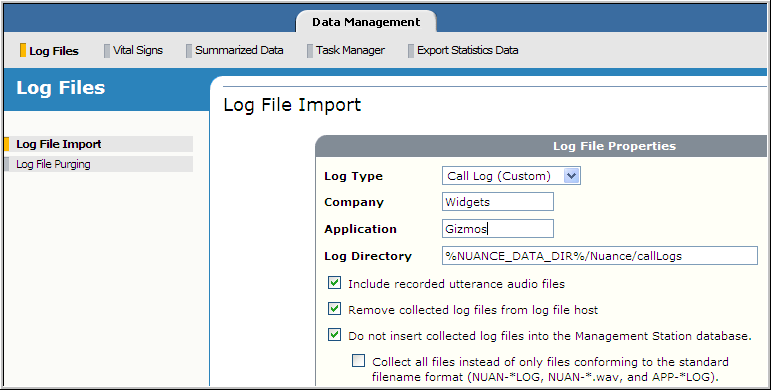
- Specify the other fields appropriately. Their functionality is the same as with a log import.
Related topics
Related topics
